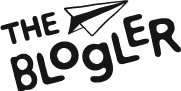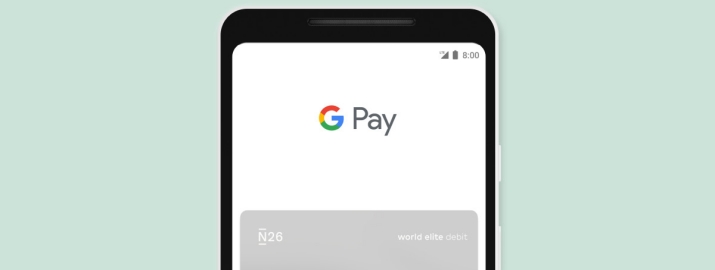
N26: Google Pay
Contactless payments are making our lives easier. N26, one of our favorite services of all time, is taking this to another level, allowing us to make contactless payments with our phones while using N26 card.
So, do you want to use your Android phone and N26 card to make contactless payments? We’ll show you how to use it. But first, a couple of important details.
What Is Google Pay
It’s a quick and secure method to pay with a mobile phone at places like the grocery or the hairdressers. Your data is securely saved in your Google account, so you don’t need to show your credit or debit card. It’s completely safe.
The great thing about Google Pay is that it reduces the time it takes to make a purchase. Consider the store, where we frequently have a large number of bags. We have no choice but to leave them on the floor while we search for our wallets. Then, once we get it, we begin shopping for a credit card, debit card, loyalty card, and so on.
How Does Google Pay Work
This is how N26 Google Pay works: Take your phone out of your pocket and hold it near the payment terminal (POS), and that’s it! It’s straightforward and effective. It also works for internet purchases in the same way. You’ll go right to the checkout. You don’t even have to launch the app to get started.
Don’t bring your wallet, and don’t bring any cash.
Google Pay serves as your virtual wallet. This software allows you to add your credit card and pay with it instantly from your phone wherever contactless payments are accepted. There’s no need to dig through your bag for anything.
With Google Pay, you can pay in apps and on the web with a few easy clicks, without putting your payment information.
With Google Pay, you can pay in apps and on the web with a few easy clicks, without putting your payment information.

Match Your N26 Card With Google Pay
It’s simple to get started with Google Pay. Many devices already have Google Pay preinstalled. If yours doesn’t have it, you can visit the Play Store and download Google Pay. Simply tap on “+ payment method,” enter your N26 card information, confirm by text message code, and start using.
You’ll be able to pay with N26 and Google Pay at any store (physical or virtual) that displays the Google Pay logo or contactless icon. Supermarkets, malls, petrol stations, and restaurants…
Google Pay is completely free. You’re ready to go once you have a phone with NFC technology and an internet connection.
Google Pay is completely free. You’re ready to go once you have a phone with NFC technology and an internet connection.
Conclusion
There you have it. We’ve given you the basics of N26 Google Play. Have you ever used N26 Google Pay? Have you ever used any other N26 services? If not, head to our N26 review to start.
If you have any questions on N26 Google Pay, check the below section. If you can’t find what you’re looking for, leave a comment in our forum and get help from fellow digital nomads.
Frequently Asked Questions On N26 Google Pay
Which devices are compatible with Google Pay?
Any Android phone or tablet that runs Android Lollipop 5.0 or higher. Your phone must also support NFC in order to make in-store payments. Look for NFC in your phone’s Settings app to see if it’s enabled.
Which N26 cards are compatible with Google Pay?
Google Pay is compatible with all N26 Mastercards. However, depending on your country, there may be limitations.
Is N26 Google Pay free?
Google Play is completely free. Just download the app on Google Play.
Is N26 Google Pay available in every country?
Google Pay is available in the following countries Austria, Belgium, Denmark, Estonia, Finland, France, Germany, Greece, Ireland, Italy, Latvia, Lithuania, the Netherlands, Norway, Poland, Portugal, Slovakia, Spain, Switzerland, Sweden, and the USA.
Is Google Pay safe?
Yes, it’s safe. Your debit card number is not sent with your Google Pay payment. Instead, it sends an alternate number, or “token,” which protects your card information. You also won’t be able to make payments totaling more than $50 until you unlock your phone. This means that if you lose your phone, your personal information will be safe.
Both N26 and Google Pay prioritize security. You can always add a PIN to Google Pay for added peace of mind if you want to add another layer of protection on top of the built-in technology. Simply launch the app, go to Settings > Security > Require PIN, and set it on.